|
Advertisement / Annons: |
My astronomy project:
|
Content:
Related projects:
Note: |
14: Good to know commandsWhen solving problem with the Raspberry computer it's good to know some commands. I have here list of the most common commands I use. Most related to the GPS and the mount which always cause problems for me. You type the commands in the Commando Window. I normally high lite the commando here with the mouse and copy it with "Ctrl C" and then paste it in the Raspberry. But note, Raspberry isn't Windows, it's Linux, you must right click and choose Paste where you want to place the command. General:Generally -help gives a help menu
or sometimes
Generally question mark gives a help menu
List installed packages
Update:
Or in one line:
Language in menus, example, en_GB.utf-8:
Erase libraries and files that still are there after delete:
Example on manual for commands:
Ports:List connected USB devices
List tty devices
List ACM devices
List syslog
Focus:With the USB-Focus V3 there can be problem to connect it. This commando stop the modem manager which can "steal" the port:
GPS:List GPS data stream on screen:
Quit with:
Location:
Show GPS window, can be from GPS, or pos from site or local stored
Quit with "Ctrl C". When wrong GPS time or coordinates, test to restart GPSD:
Show default data for GPSD:
Setup GPS dongle to NMEA mode, USB0:
Same commando in one line and USB1:
Stop, disable, enable and start GPSD:
Maybe this command do the same.
USB dongle at address:
Log of activity:
History of commands:
Date Time:Set date and time: (2023-04-06 20:10:00, April 6th)
alternative
Make a script with a command:
Some commands will be used often and it could be convenient to have a script to run it from.
The command to restart the GPSD device I use often and I have done like this to execute it. 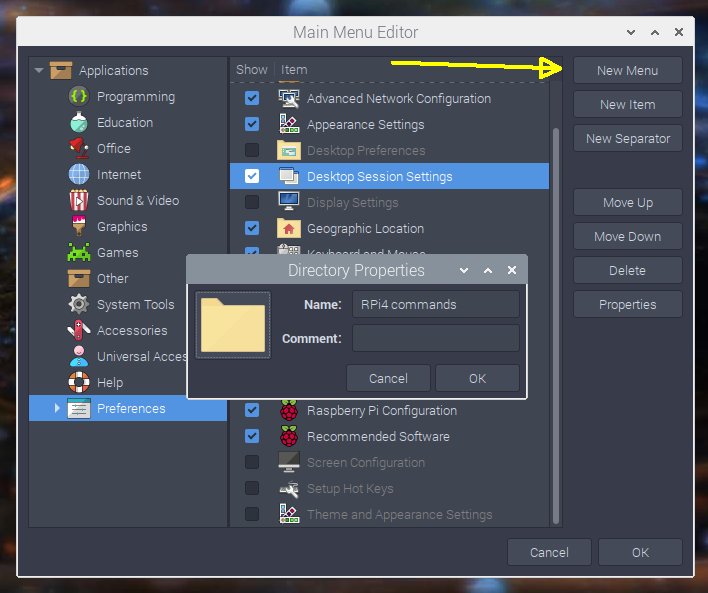
Open the preference menu from the left icon on the top list. Use "Desktop Session Settings" to create a new menu (map). In this new map "RPi4 commands" I will store my scripts. 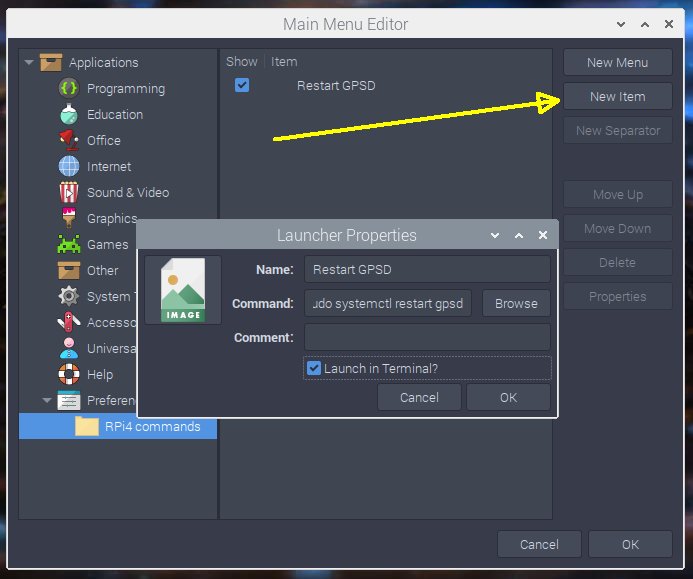
Open the new menu. Click on new item. Give it a name that remind you of what command to be execute. On the Command line, type in the command you will execute. In this case:
Enable "Launch in terminal?" 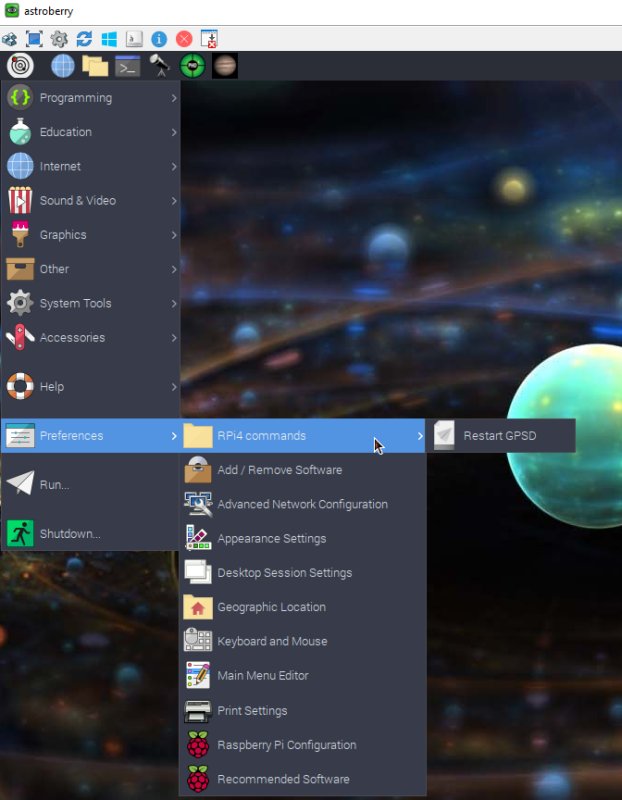
When done, open the menu with the left icon once again, now the new library with your command will be there.
|
|