|
Advertisement / Annons: |
3D Printing:
|
Contents:
Note: |
9, Installing CP2102 drivers and Cura:Installing the USB IO driver:The port of the 3D printer has a CP2102 IO uart (USB port) and the PC needs a driver to communicate with that device. Sometimes the drivers install automatic when connecting the USB cable. I tried that but it did not and Windows show an error flag in the device manager.
Update: Then I used the driver that come with the 3D printer. I started the installer from the back up files I had done earlier. Followed the instructions from the manual but I got a message that it could not be installed. 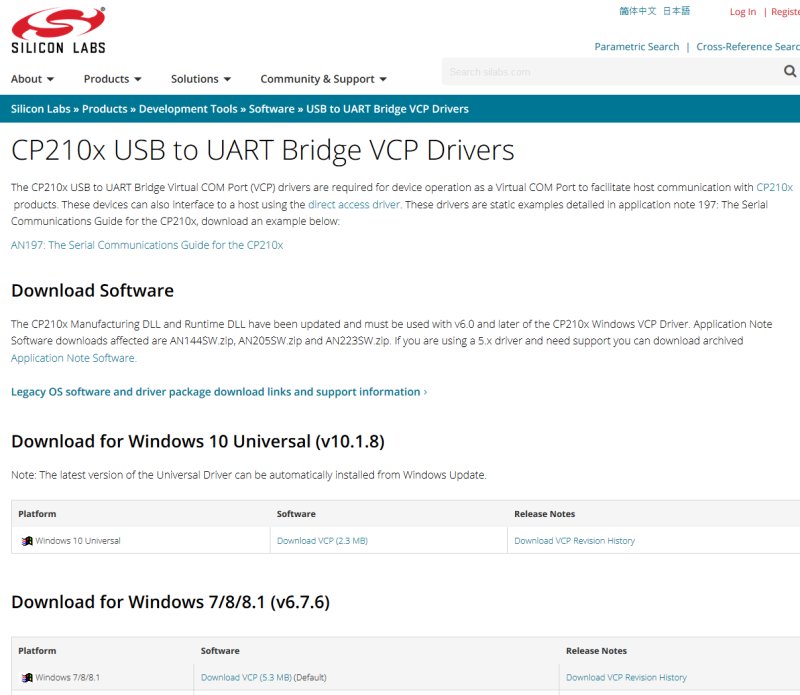
I didn't worry much about that, better to download the latest driver which I found here:
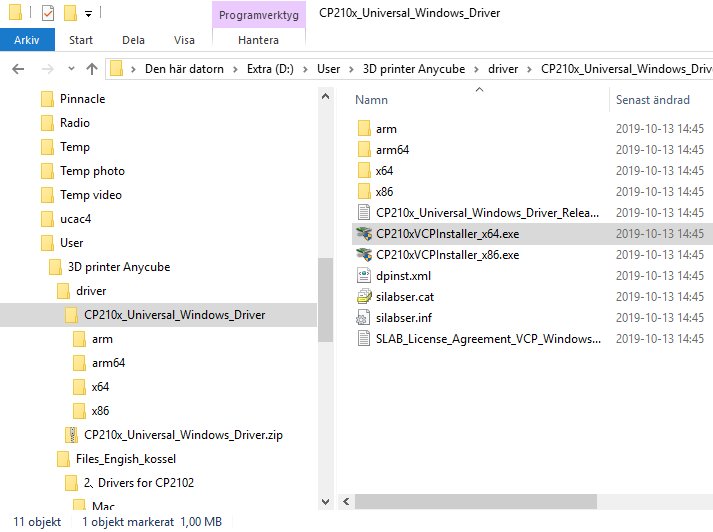
I have Windows10 64 bit OP system in my computer. After I downloaded the installer I started it and did the installation. Note: You can not use the Windows driver installer, you must use the supplied installer above. 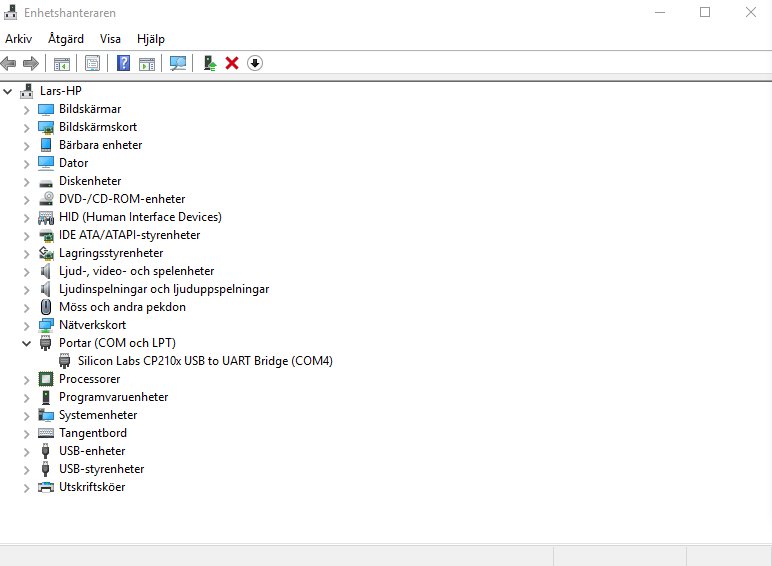
After the installation the driver comes up in the Windows Device manager without an error flag. In my case it connect to com port 4, I need that information later. Installing the Cura software: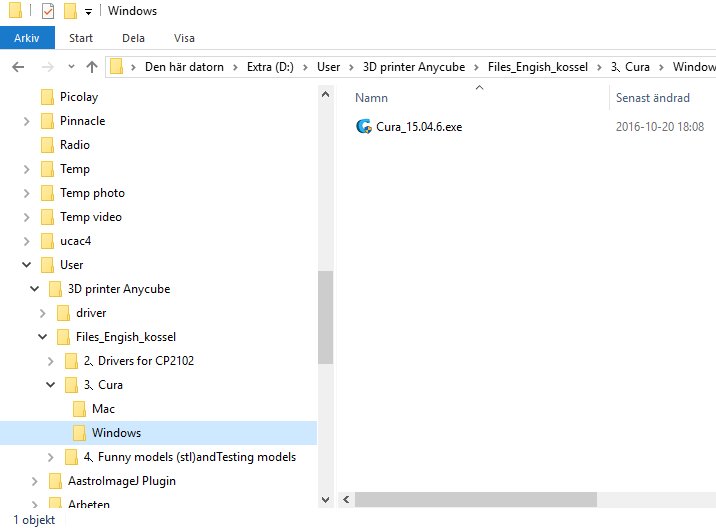
Then I installed the Cura software that was delivered with the 3D printer, I started the installation from my earlier backup. 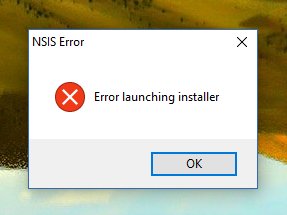
Oupps ... something went wrong. Search internet for the latest version of Cura and found it here: 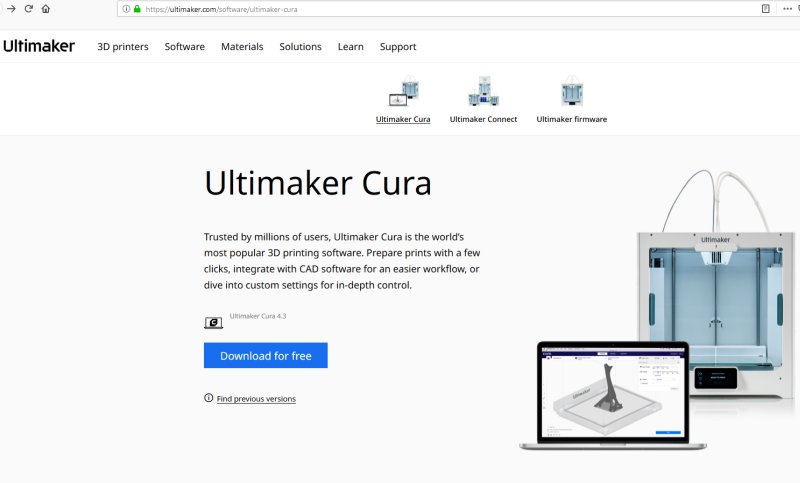
I'm not sure if this is a special version of Cura and there are others that are better to use. 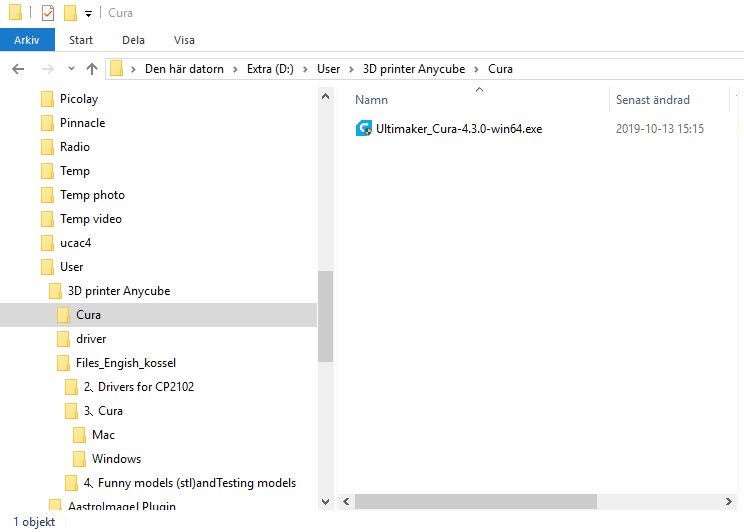
Started the installation from my computer where I have downloaded the Cura and installed it successfully. Now have to learn how to use Cura to transform the TLS files to Gcode files. Here are some information I have found how to do it:
At half past one o'clock am I gave up, time to sleep ! The latest version today, 2020 is the 4.6.2 version.
|
|